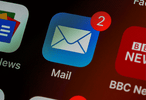
3 Steps To Keep Our Email Out of your spam
, by Abbey H, 3 min reading time
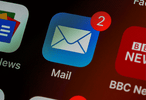
, by Abbey H, 3 min reading time
Can't find our emails in your inbox about your order being ready for pick up or that it has been shipped? Well, this blog post has the solutions for you! Below we will explain how to get our emails that are important to you out of that spam folder or junk folder and into the correct inbox. Sometimes email companies (for example yahoo, rogers, and outlook) use complex filters to figure out if a specific email is legitimate or not, and sometimes it doesn’t do a good job.
If the program thinks that email is spam sadly you may miss an email from us! On top of all this, there is more than one spam folder in the email program so it will be harder to find that email. However, we have a solution! follow this three-step process below!

On the side of your email browser, you will find multiple folders of spam or junk email sections. Once you have clicked one of those folders you will now end up in that folder.
 This is the tricky part. The email you are looking for may end up in the spam or in junk or other folders you may not be aware that you have. On top of this, some email programs like yahoo may not let you use the search bar to find the email you are looking for. This means you will have to manually scroll down to find the email you are currently looking for. It is probably a little time consuming, but by completing this process, you won’t have to do this again for the person sending this email!
This is the tricky part. The email you are looking for may end up in the spam or in junk or other folders you may not be aware that you have. On top of this, some email programs like yahoo may not let you use the search bar to find the email you are looking for. This means you will have to manually scroll down to find the email you are currently looking for. It is probably a little time consuming, but by completing this process, you won’t have to do this again for the person sending this email!
One thing to remember this that images may not be fully loading images when you're in the spam folder or junk folder. This is because of some sort of protection for you the user!
 At the top or side of the email, you will find a button saying “Not Spam” or “Not Junk”. Once you click this button the email will be sent to your inbox, and all the future emails from that one person will now be sent to your inbox! That's it a simple as 1,2,3! If you are doing this process and you accidentally flag the wrong email as spam then go back to your inbox and click the spam Botton at the top or side of the email. This will reverse the process.
At the top or side of the email, you will find a button saying “Not Spam” or “Not Junk”. Once you click this button the email will be sent to your inbox, and all the future emails from that one person will now be sent to your inbox! That's it a simple as 1,2,3! If you are doing this process and you accidentally flag the wrong email as spam then go back to your inbox and click the spam Botton at the top or side of the email. This will reverse the process.
*Note one: If you have an address book on your computer you can just add the email there and your computer will automatically send the email to your inbox. From my experience, this works about 90% of the time. The other 10% of the time you may need to follow the three-step process above.
Note two: If you can’t find the email in the folders, that means it may have been deleted by your email provider. Sounds crazy I know, but this can happen! Just open your email in the trash folder and click the button located at the top or side of the screen that says remove from the trash. Now the email should be found in your inbox and should be sent to your inbox from now on!
There you have it! 1,2,3 and now you have your emails from RQC supply coming to your inbox and not to your spam or junk. Also as a reminder, every email program has these settings. Yahoo, Rogers, Outlook, and other email providers. This means no matter what the 3 step process listed above should work for you. Hope that helps you with any future orders from us at RQC Supply!